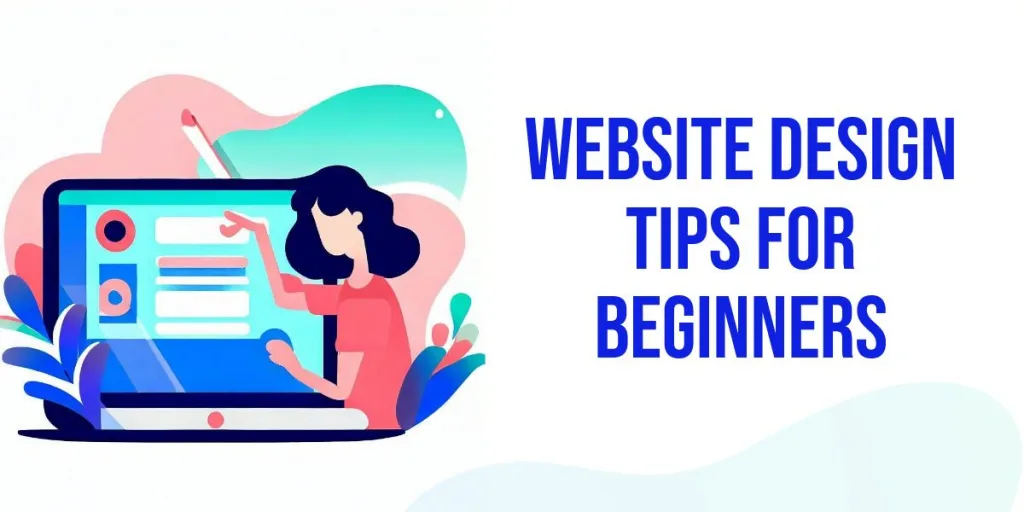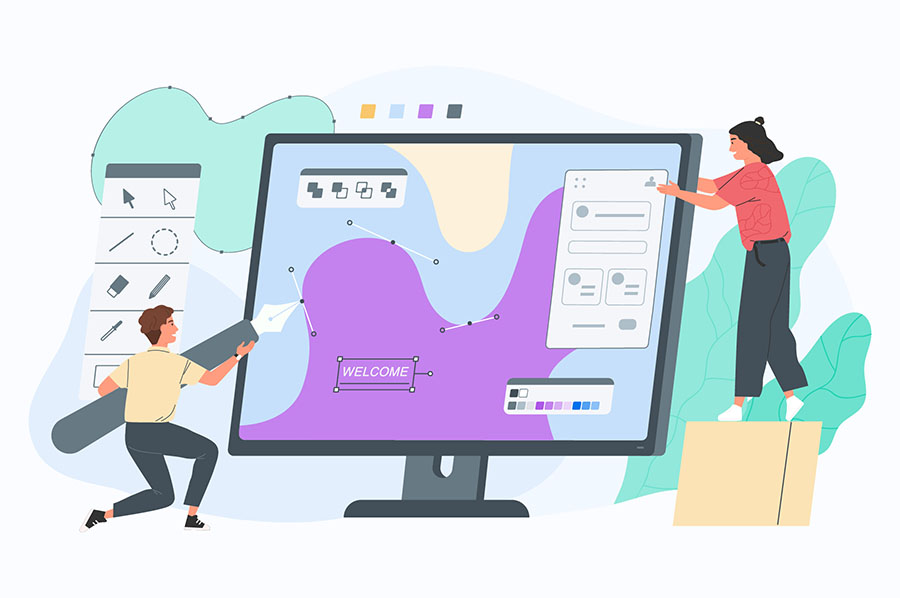Website Design Tips , Would you like to design your own website? Are you looking to improve the look of your current site? The following post will examine some common mistakes that amateur web designers make, and how to avoid them.
You will see examples of both good and bad design elements, along with tips and ideas, that will inspire you to take your website to the next level.
Use a Consistant Web Design
Every page in your website should use the same basic layout and color scheme. The header, navigation menu, and footer should be the same throughout the entire website.
Website Design Tips – Create Your Own Template
The easiest way to create a consistent layout is to use the same template for every page that you create for your website. You can create your own template by saving your completed design in a read-only format. Now, every time you create a new page, simply open up this file and save it with an appropriate name.
Tips for Using a Template
- Make sure the new file is not read-only
- Don’t move things around on your new page
- The only part that you should be changing is the actual content area.
- If you make changes to your original template, you will also need to make these changes to all of the pages that you have already created.
Use a Ready-Made Template
There are many websites out there that offer free and premium templates. Some of these sites even offer template installation services. Pay attention to the template ratings (if available).
Use CSS to Define Your Site Style
The easiest way to describe CSS (cascading style sheet) is that it is a set of instructions that tell your website how to format the different elements within it. CSS can be used for text formatting, layout and alignment, image styles, and so much more. The best thing about CSS is that it allows you to easily maintain consistency throughout your website.
For example, let’s say that you decide that you want to change the color of all of the links in your site. Without CSS, you would have to go into every single page and manually change each and every link.
If you are using CSS, you would simply open up the style sheet, change the color property for links, and save the file to the web. All of your links would now use the new color that you chose.
Use a Blog or Content Management System (CMS)
Blogs and content management systems are the perfect alternative for those that do not want to spend all of their time learning about HTML and CSS.
There are several advantages to using either one of these systems for your website including, the structure and formatting for your site is built right into the system, you don’t need to know HTML, and thousands of free and premium templates are available . ex : WordPress , Joomla , Drupal .
Font Styles and Colors on Your Website
- Use the default font size for paragraph text. Your visitors can change the text size to suit their needs by using the setting in their browser.
- Increase the font size for page and section headings. This will help to visually separate the different sections of a web page.
- Use a sans serif font like Verdana. It is easier to read on a computer monitor.
- Avoid using decorative fonts. They may not display properly for all of your visitors.
- Visit websites that you find visually appealing. Pay attention to how they use different font styles throughout their website.
- Use font formats and styles in moderation.
Website Design Tips – Music on a Web Page
Having music automatically start when your page loads is generally not a good idea for many reasons. Listed below are several reasons that I don’t like website music to load automatically.
- It’s irritating and distracting.
- It makes my dogs bark.
- I generally have several web pages open at once, and it can be difficult to find which page is playing music (so I can close that page).
- Your music and my music are not always compatible. Caribbean/Country, Classical/Rap, Heavy Metal/Jazz… you get the point.
If you really want to include music on your page, you can invite your visitors to click a link that will start the music.
Don’t Use “Click Here” for Links in Your Website
Your link text is very important. First, and foremost, it helps your visitors decide if they are interested in following the link.
Next, and probably just as important, is search engine optimization. Search engines look at the “special text” within your site to determine how your site will rank for a particular keyword. This includes the text used in your links.
Finally, is the appearance of your website. A site with a bunch of blue “click here” links just doesn’t look as professional as a site that takes the time to properly identify each link.
Don’t Disable Functionality
1. Right Clicking
Don’t insult me by assuming that I plan to steal your images when I right click on your page. I like to use this function to access menu items such as print, email, view properties, and more. Besides, if I wanted to get copy your image, this method wouldn’t even slow me down.
2. The Back Button
Do not prevent me from using the back button. That’s just rude.
3. Exit Messages
When I click on an external link, or try to close the browser, please don’t pop up a message that asks me if I really want to leave your site. If I didn’t want to leave, I wouldn’t try to leave.
4. Prevent Text Selection
I find this to be one of the most annoying on the internet. I like to select and copy phrases that want to google, I also select text when I am interupted, so I can easily figure out where I left off. Most importantly, I like to fidget with my mouse when I am reading something on the computer. I select things, then unselect them, then select something else, and so on.
Website Design Tips – More Web Design Mistakes
Ten More Things to Avoid in Your Website
- Splash pages
- Blinking text
- Highlighted text
- Too many font colors and sizes
- Animated images that serve no purpose
- Images that have been stretched or warped
- Graphical menu buttons (use CSS buttons instead)
- Background images behind text
- Visitor counters
- Too much Ads