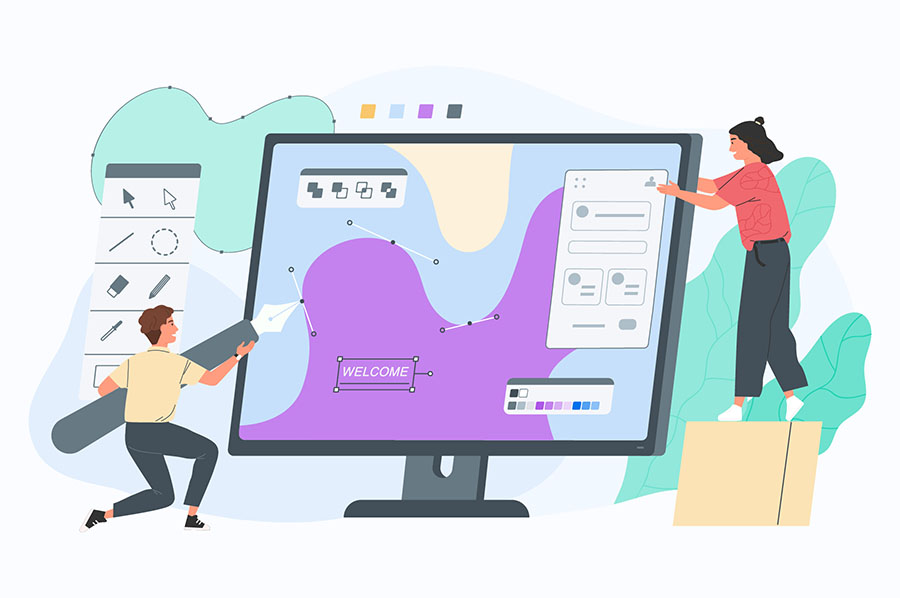Adding reCAPTCHA to WordPress comment form : If you have a WordPress blog site , you may already have experience about spam comments adding by automated spam bots . It’s hard to stop these spam bots from flooding your comment forms . Most of these comments are irrelevant and trying to add links in comments .
If you ignore this , It will cause lot of problems to your site . With lot of spam comments and spam links, your site may penalize by search engines .
Your web hosting provider may suspend/limit your hosting account. Because of fake traffic flooding your shared hosting account (this can cause huge server load) . Sending out lot of emails ( comment notifications emails ) or exceed disk space / bandwidth limit of your account .
So its important to secure your wordpress comment forms from these kinds of threats. If you don’t need comment option for your site , Don’t forget to completely disable it from your blog . You can disable it from WP Dashboard > Settings > Discussion .
There are few ways to protect your blog site from spam comments . Best option is to use a captcha option for comment forms along with Akismet antispam plugin .
Best WordPress captcha Plugin
There are lot of captcha services available to choose . While google reCAPTCHA is the most popular and widely used captcha option . Also there are free and paid wordpress captcha plugins available to implement captcha services to your blog easily without editing site files .
As my personal experience , I’ll suggest you to use free version of reCaptcha by BestWebSoft plugin . It’s working without any issue and compatible with almost all wordpress themes and have more than 200000+ active installations .
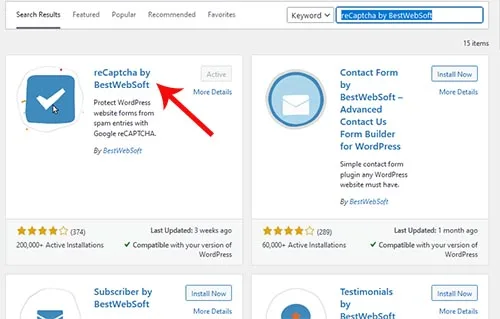
You can easily install it within wordpress dashboard . Login to your dashboard and go to Plugins > Add New > search as reCaptcha by BestWebSoft > Install and activate it .
Next access to plugin settings . You can go to settings page by clicking reCaptcha > Settings in side menu of dashboard . Or visit WordPress Dashboard > Plugins > Installed Plugins > Click settings under reCaptcha by BestWebSoft plugin.
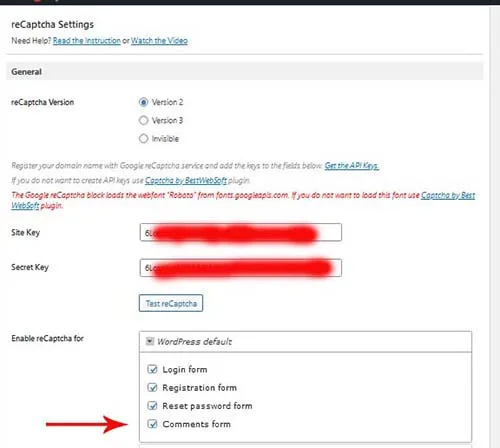
You should fill Site Key and Secret key obtained from google reCAPTCHA api page ( I will explain about it in next paragraph) . Then add a tick to Comment form from Enable reCaptch for list .
How to get google reCAPTCHA API keys
You should obtain google reCAPTCHA API keys (Site key and Secret Key) to enable captcha for your site. It’s a free service (Up to 1,000,000 assessments/month at no cost) . Its more than enough for any average blog site .
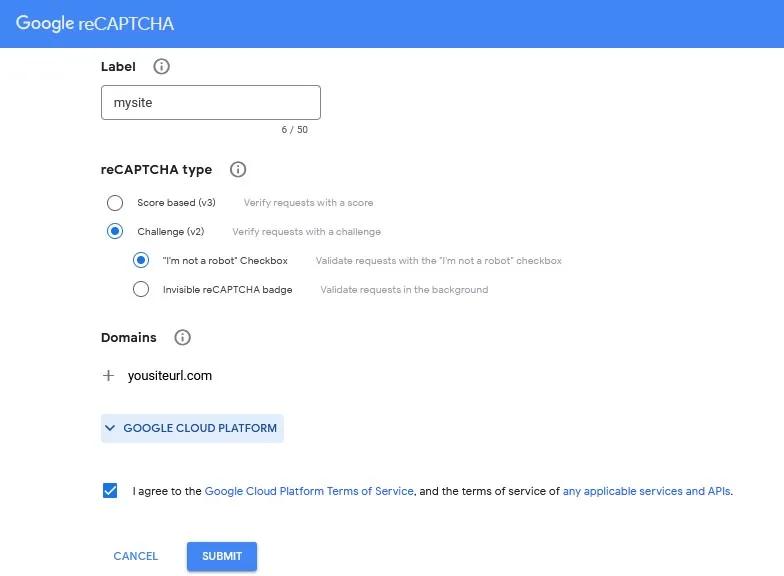
- Visit https://www.google.com/recaptcha/admin/create#list
- Login to you Google account using your Gmail
- Fill the form ( add you domain to Domains field and select Challenge (v2) > “I’m not a robot” Checkbox )
- Click submit and obtain your API keys
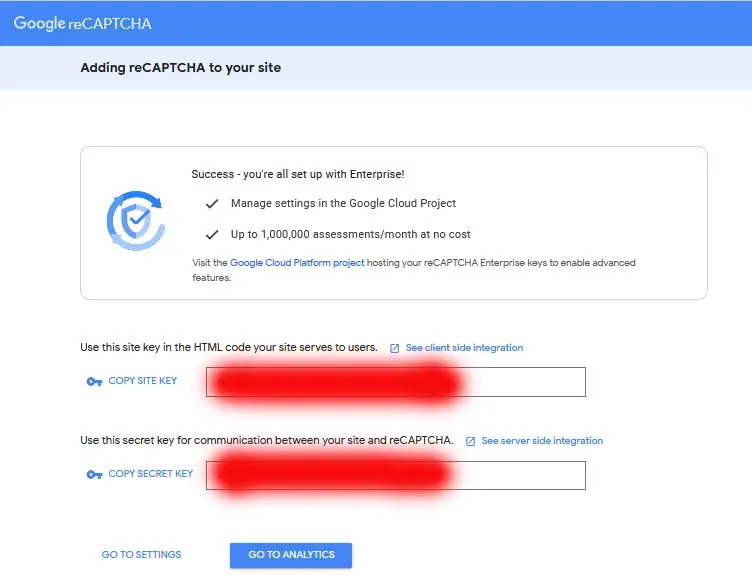
Copy both Site key and Secret key, then add it to reCAPTCHA by BestWebSoft plugin settings . You are all set , captcha should appear in your comment form .