No one wants to take the pain to change web host , but sometimes situation arises for you to do so. For example uptime is not satisfactory, host is not updating adequately etc. However if it is a bad medicine, then bad medicine is what you need, (thanks to Mr. Jon Bon Jovi). Given below are instructions to change web hosts efficiently with accuracy.
Change Web Host – Take Website Backups
Taking consistent backup is quite essential even in normal days. Depending on the sensitiveness of your website decide on daily, weekly, fortnightly or monthly backups. Take both static content backup as well as the whole DB.
Now to change web hosts take the backup and have two copies of it. One copy needs to go to a secure place and other will act as the working copy.
Control panels of different hosts are not same always. Most of the shared web hosting plans cinclude cPanel control panel . So if your new host has a control panel different from your old host. You need to have the manual backup of entire content & db of your website.
To be on safe side, take backup of server logs too, you might need them.
Having files separately will allow you to upload your website even if the restoration mechanism and directory structure of new host is different. Take technical expert’s help also, if you are not comfortable doing it yourself.
Along with the backup also note the previous webhost’s server setting details, to make sure that when you change web host, the migration goes on smoothly.
Choosing exact transfer type of files when you download i.e. ASCII/Binary is mandatory. If transfer is not appropriate you may face problem on the new server. As logs maintenance mechanism is different from webhost to webhost.
Therefore, you can use the previous logs as a reference by installing a log analyzer locally on your system, which you can use when you change web host.
Full cPanel Backup
If both hosts have cPanel , you can easily move yoursite using full cPanel backup feature ( its include home directory , databases ,emails and all other settings ) . Create a full cPanel backup in your current host and download it to your PC. Then upload it to home directory of your new host using FTP . Next Contact support team of new host and tel them to restore your full cPanel backup .
Necessary to have:
You need to have FTP program you are familiar with if you want to change web host successfully. Ask your new host to share DNS to run your website. Ask your new host’s representative to share with you the environment configurations you will more often than not need.
Preferably inform your new host to provide step by step guide for the complete process. For dry running before actually making the DNS switch ask host to provide a makeshift URL.
Don’t let the host switch DNS till you verify everything. Remember you may need to run the scripts again as script migration do not always perform as expected when you change host. If scripts require any special environment for execution check if you have all loaded.
Collect the server paths & home directories of new host’s server. Mostly all these are part of package and host gives you required documentation. But still double checking it before the real migration is a safe path you must take.
Send notifications to your customers about Change Web Host
Inform your visitors before you change web host. So they don’t start thinking you are another of those dead, never returning websites. Website host running shopping website by e-commerce option need to take extra care as people might think you ran away with their or someone else money.
During the downtime, provide consistent update and preferably time line by when everything is expected to go back normally. Provide an email address, to avoid losing emails during migration.
Final preparations:
First and foremost chose that part of the day to change web host when you have minimum number of visitors and transactions. Take the latest backup of the website anyways, so that even the last minute data is with you. Upload the pages with notifications to your visitors. Then start uploading your files into the new server’s designated place.
Make sure the important or critical areas should migrate first, set the priority beforehand. If required do the migration activity module wise spread over days. Take backup of recent work too, as losing data is not an option. Now test the website with temporary URL and go through all the critical areas to make sure that the process of web host transfer is successful.
Change Web Host – Switching to New DNS:
If everything works fine, only then DNS should be changed. Provide link on the old website to the new one. If URL is changed on migration (though must be avoided) post that too on the older website for people to navigate easily and to update bookmarks on their browsers.
Generally switching of DNS may takes anywhere upto 24 hours. To confirm the URL changes make sure you check by making some changes to your website from backend and see if they are appearing on front end too after you change web host.
Monitoring
Don’t rush into killing the old website. Wait for 2-4 weeks to make sure everything is working fine. Keep on checking the old website for transactions. As some bookmarks and web sources are updated instantly, so there might be still some activities happening on the older site.
Also check the emails on the older server, for the same reason. If no issue is found with the overall transition. You may go on to get rid of the old website and declare the process to change web host as finished.
In the end it can’t be emphasized more that if you think you can’t handle all this yourself, seek relevant professional help. Before actually deciding to switch the host, test new host’s customer service to see how soon they will be able to help you out incase anything goes wrong.

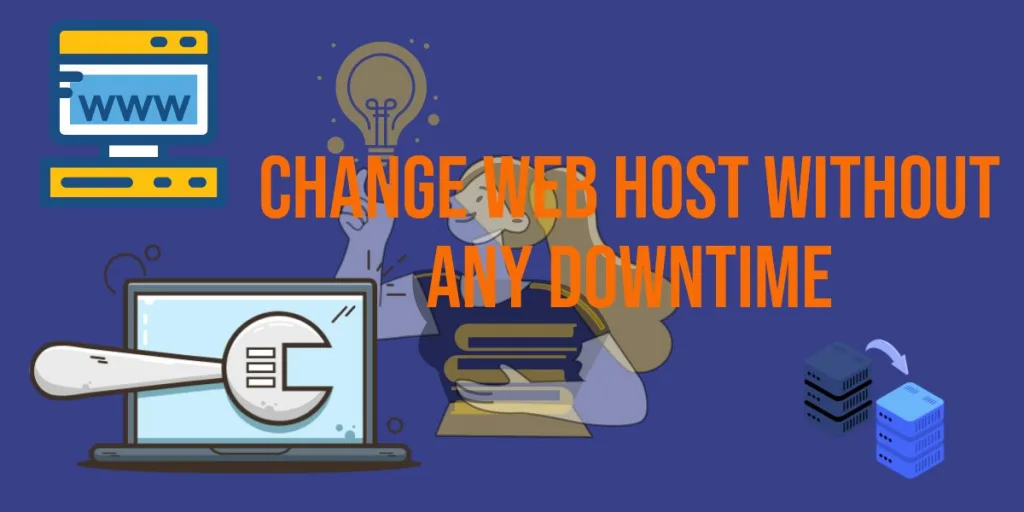
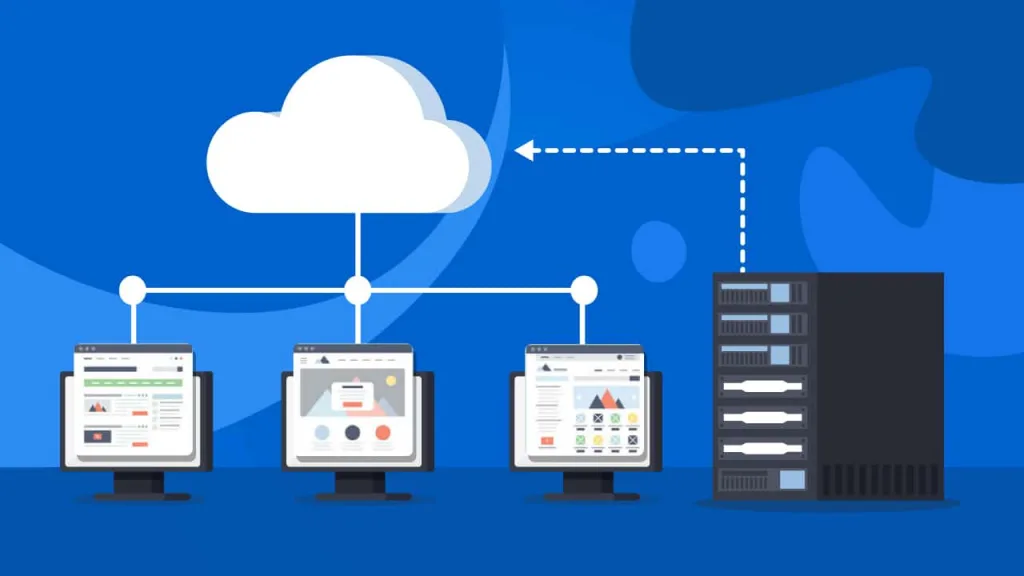
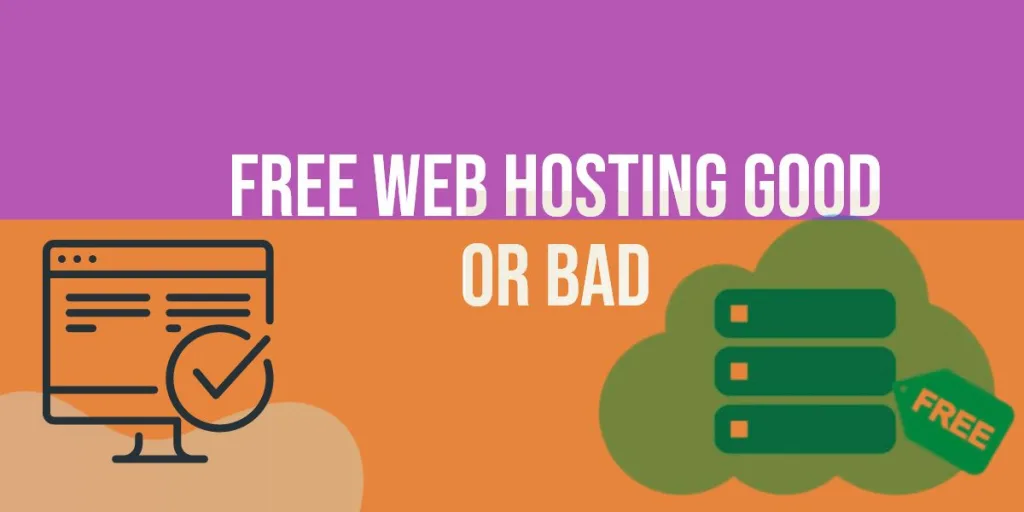
Hello.
Hello from Sporthappy.